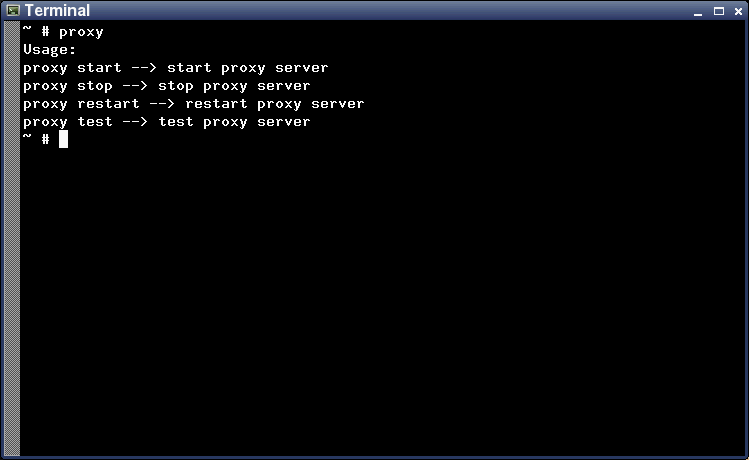4MLinux has its unique software development schema. I will try to explain this, taking 4MLinux 6.1 as an example.
1) 4MLinux 6.1 Core. It has only the Linux kernel image, sysinit script, BusyBox, and glibc libraries required by BusyBox. No additional packages. No additional drivers. Therefore 4MLinux Core has a very limited support for devices, so it is recommended to run it in VrtualBox.
Official Freecode announcement:
This is a core system (about 5 MB in size) for the 4MLinux 6.1 series. The system includes: Linux 3.9.0, glibc 2.16, and Busybox 1.20.2. All 4MLinux 6.1 applications have been compiled under Fedora 18 (x86/32-bit/SMP) with GNU Compiler Collection 4.7.2.
2) 4MLinux 6.1. 4MLinux packages are called "addons". For example, 4MLinux package including version 2.1.0 of JWM is named addon_jwm-2.1.0.tar.xz. To cut a long story short, we can define 4MLinux 6.1 as follows:
4MLinux 6.1 = 4MLinux 6.1 Core + main addons
Official Freecode announcement:
The main features in this release are maintenance (4MLinux Backup Scripts 6.1 and Clam AntiVirus 0.97.8), multimedia (MPlayer SVN-36169-4.7.2 and FFmpeg Git-2013-04-09), a mini server (FTP, HTTP, SSH, SFTP, and Telnet), and mystery (a collection of small Linux games). The X Window System is based on X.Org Server 1.14.0, Mesa 9.0.3, JWM 2.1.0, and the FOX toolkit 1.6.49. Both Ethernet (including WiFi) and dialup (including fast USB modems) networking are supported. The size of the ISO image is about 45 MB.
3) 4MLinux 6.1 Allinone Edition BETA. 4MLinux uses Wine to run win32 ("exe") applications under Linux. For example, addon_putty-wine-0.62.tar.xz includes a Windows version of PuTTY to run with Wine. We can define 4MLinux 6.1 Allinone BETA as follows:
4MLinux 6.1 Allinone BETA = 4MLinux 6.1 + wine addons
Official Freecode announcement:
The development target for this release has been defined as follows: The relatively small operating system (ca 67 MB LiveCD) must include the newest stable Wine (i.e., 1.4.1), which should be able to open fullscreen flash videos (e.g., from YouTube) in the newest stable Firefox (i.e., 21.0). 4MLinux 6.1 Allinone Edition BETA passes this test for many Intel, NVIDIA, and AMD video cards. WinSCP 5.1.4, XChat 2.8.9, and 7-Zip 9.20 are also included.
4) 4MLinux 6.1 Rescue Edition. The first "M" in 4MLinux means "Maintenance" (disk partitioning, performing backups, and the like):
4MLinux 6.1 Rescue Edition = 4MLinux 6.1 Allinone BETA + maintenance addons
Official Freecode announcement:
This is an updated version of 4MLinux 6.0 Rescue Edition using 4MLinux 6.1 as a core system. The main applications are: X File Explorer 1.34, Midnight Commander 4.8.8, 4MLinux Backup Scripts 6.1, Partimage 0.6.9, Partclone 0.2.58, TestDisk 6.13, GNU ddrescue 1.16, GNU Parted 3.1, Clam AntiVirus 0.97.8, 7-Zip 9.20, UNetbootin 584, and InfraRecorder 0.53. The supported filesystems are: btrfs, ext2, ext3, ext4, FAT, HFS, HFS+, jfs, Minix, NTFS, ReiserFS, and XFS.
5) 4MLinux 6.1 Media Edition. The second "M" in 4MLinux means "Multimedia" :
4MLinux 6.1 Media Edition = 4MLinux 6.1 Allinone BETA + multimedia addons
Official Freecode announcement:
This is an updated version of 4MLinux 6.0 Media Edition, using 4MLinux 6.1 as a core system. It has a wide set of applications for playing (MPlayer SVN-36169-4.7.2, xine 1.2.3, TiMidity++ 2.14.0, MikMod 3.2.0), recording (Audacity 2.0.3, SoX 14.4.1), and ripping media (DVD Shrink 3.2.0.15, MEncoder SVN-36169-4.7.2, FFmpeg Git-2013-04-09). Xpdf 3.0.3 and XPaint 2.9.9.4 are also included.
6) 4MLinux 6.1 Server Edition. The third "M" in 4MLinux means "Miniserver" :
4MLinux 6.1 Server Edition = 4MLinux 6.1 Allinone BETA + server addons
Official Freecode announcement:
The servers controlled by the inetd daemon are now: FTP (vsftpd 3.0.2), HTTP (Busybox 1.20.2) with HTTPS (via Stunnel 3.22), SFTP (OpenSSH 6.2p1 ), SSH (Dropbear 2013.58), and Telnet. A proxy server (Polipo 1.0.4.1 with Tor 0.2.3.25), WinSCP 5.1.4, rdesktop 1.7.1, and EchoVNC 2.40a are also available. The programming environment includes the thttpd build of PHP 5.5.0, the minimal version of Perl 5.16.3, and SQLite 3.7.17. The main security components are 4MLinux Firewall 6.1 (based on iptables 1.4.19.1) and Clam AntiVirus 0.97.8. There is an online demo (server.4mLinux.com), too.
7) 4MLinux 6.1 Game Edition. The fourth "M" in 4MLinux means "Mystery" (Linux games) :
4MLinux 6.1 Game Edition = 4MLinux 6.1 Allinone BETA + game addons
Official Freecode announcement:
This is an updated version of 4MLinux 6.0 Game Edition, using 4MLinux 6.1 as the core system. The 4MLinux collection includes, among other things, the following items: classic"shoot'em up" games (Abuse, Doom, Heretic, Hexen, and Quake), Liero (a realtime "Worms-like" game), Lincity (a construction and management simulation game), space shooters (XGalaga, Kobo Deluxe), and DOSBox 0.74 with some Freeware DOS games. Michael Speck's LGames and ec64 (a Commodore C64 emulator) are also available.
8) 4MLinux 6.1 Allinone Edition FINAL. Lets mix all the above items together!
Official Freecode announcement:
This is the final (stable) release of 4MLinux 6.1. It has all the features included in 4MLinux 6.1 Rescue Edition, 4MLinux 6.1 Media Edition, 4MLinux 6.1 Server Edition, and 4MLinux 6.1 Game Edition.
NOTE: Starting from 4MLinux 6.1, it is possible to download and update your system without needing to reinstall it from scratch. This should be done in the following two steps:
- updating the current system ("4mlinuX get4mlinux"),
- installing a new system ("zk update").
These two commands will install the latest stable version, which is now 4MLinux 9.1 Allinone Edition.